Introduction
This book describes how to use the Matrix IRC bridge, giving an overview of functions for users and server administrators. If you believe there are errors or omissions in the book, please open an issue on GitHub or create a PR.
For an overview of the bridge, see the README.md.
A community maintained wiki also exists which can be found here.
The documentation is built from source and can be found in the GitHub repo.
Using the bridge
This chapter describes how to use the bridge and is intended for new or experienced Matrix users.
Getting connected
The IRC bridge will dynamically connect you to IRC when you start interacting with an IRC bridged room. Some bridges, such as matrix.org, will connect you to IRC and join you to a channel the moment you join the Matrix room. Others will only connect you to IRC when you attempt to send a message to a Matrix channel.
Once you are connected to IRC, any joins you make to rooms connected to IRC will be replicated as joins to the
IRC channel. By default your nickname will be YourDisplayname-M, but some bridges may alter this default
by using a [m] suffix instead.
Joining a channel
Joining a public channel over the bridge is as easy as joining an alias, for instance:
#python:libera.chat maps to the #python channel on libera.chat.
Private Messaging
Sending a Private Message (PM) to an IRC user means starting a conversation with @Alice:libera.chat,
which maps to the nickname Alice on libera.chat.
If a PM is sent from the IRC side, it will either appear in your existing PM room or you will be invited to a new room.
The room alias and user formats may differ depending on the bridge you are using, so be sure to check with the server administrator if the above defaults are not working for you. Server administrators can check config.sample.yaml for instructions on how to change the templates for users and channels.
Alias and MXID formats can be found from the list of bridged networks section.
Customising your experience
You may also want to customise your nickname or set a password to authenticate with services, you can do this by PMing the bridge bot user.
!nick Alice
!storepass MySecretPassword
More commands can be found in the Admin Room section.
Authentication
Most networks provide a mechanism for one to authenticate themselves. You can do this manually by messaging NickServ or by providing a password to the bridge itself. See the Admin Room section for help.
SASL authentication
SASL authentication is a new mechanism to authenticate with certain bridges, which requires you to also
set a !username as well as password before authenticating. Bridges such as the libera.chat bridge
require this authentication type. If you fail to authenticate, the bridge will notify you in the admin
room.
Message behaviours
Messages from IRC to Matrix appear in roughly as you'd expect them to. Emotes (/me text) are applied as Matrix supports
it, and mIRC format colours are applied too. The IRC bridge makes an attempt to replace nicknames in sent messages with
user mention "pills".
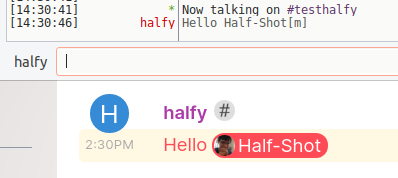
Matrix -> IRC formatting
Messages from Matrix are often richer than their IRC counterparts, as Matrix has support for sending HTML, files, edits and replies.
Basic formatting is supported such as bolding and italics but other formats are discarded. Messages that exceed the maximum
size of an IRC message or a message that contains newlines will be split into two or more messages. The configuration value
lineLimit sets the maximum permitted number of messages to be sent before the whole message is stored as a file and sent as a link.
For example:
> Half-Shot sent a long message: <https://matrix.org/_matrix/media/r0/download/matrix.org/fooobar/message.txt>
Files are sent as textual links such as:
> Half-Shot uploaded an image: meme.gif (1358KiB) < https://matrix.org/_matrix/media/r0/download/half-shot.uk/fooobar/meme.gif >
Edits are sent with a fallback star:
> Half-Shot: foo
> Half-Shot: * foobar
Replies are sent with context:
> Half-Shot: foo
> <Half-Shot "foo"> bar
Reactions or other non-message events are not sent presently.
Encryption
Presently, the bridge cannot work in an E2EE room. The bridge will leave any room that has encryption enabled. This is because the bridge does not know how to read encrypted events and so far no work has been started to support this. IRC is not capable of relaying E2E messages to IRC clients and as such the bridge would have to decrypt messages from Matrix and encrypt messages from IRC. As such, the team has chosen not to support encrypted Matrix rooms at this time.
Admin Room
Most bridges will send you an invite to an admin room once you join a IRC bridged room, to control your connection to IRC. Some larger bridges will not (you will need to start a conversation with the bot manually). See bridged_networks for a list of bot userIds.
Bot Commands
The admin room allows you to send commands to a room to manipulate your IRC session.
Some commands take a [irc.example.net] which lets you choose which IRC network to direct the
request to, as some bridges host multiple IRC networks. Typically matrix.org bridges only host
one network.
!join
!join [irc.example.net] #channel [key]
Joins a channel on the IRC side and invites you to the Matrix room. This command will create a new portal room if a room doesn't exist. This is useful where you cannot with the alias syntax (e.g. the channel requires a key).
!cmd
!cmd [irc.example.net] COMMAND [arg0 [arg1 [...]]]
Send a raw command through the IRC connection. This is useful for making MODE changes to yourself or to a channel if you have operator privileges. Note that this command will not produce any response text, so commands will happen silently.
!whois
!whois [irc.example.net] NickName|@alice:matrix.org
A powerful command to either lookup a nickname or a Matrix UserID and return information about that user.
!username
!username [irc.example.net] username
Store the username you wish to identify with on the bridge. Please note that this must abide by the rules of RFC2812 which means the username should be lowercase, and contain only some special characters.
!storepass
!storepass [irc.example.net] passw0rd
Store a password, or a username:password combination to be sent as a PASS command on connection to the server.
This action will store your password in encrypted form on the IRC bridge, so be sure to use a unique password for the IRC service.
If you are authenticating with a SASL enable bridge (such as libera.chat), you MUST specify a !username
before you can authenticate.
To authenticate with your new settings, use !reconnect.
!reconnect
!reconnect [irc.example.net]
This command will reconnect you to IRC without kicking you from rooms. This is useful if you need to authenticate after setting your password (and username).
!removepass
!removepass [irc.example.net]
Remove your stored password, will NOT reconnect you.
!listrooms
!listrooms [irc.example.net]
List all the Matrix rooms that you are joined to which are also connected to IRC.
!quit
QUITs you from all connected networks AND kicks you from all IRC rooms (except DMs). This is to avoid leaking history to your Matrix account while not being visible to IRC users. This command will not remove your password or stored data with the bridge. Ask the owner of the bridge to remove that data for you.
!nick
!nick [irc.example.net] nick
Set your nickname for your IRC connection and persist it across restarts. If the nickname clashes with another user's nickname, this will fail.
!feature
!feature feature-name [true/false/default]
Enable or disable a feature for your account. Set it to true to enable the feature, false to disable it, or default
to use the default based upon the bridge config.
Currently, the features you can use are:
mentions- Determine whether IRC users can mention you on the IRC bridge. Note, that this will only stop mention text being turned into pills. See this section for an explanation of this feature.
!bridgeversion
Prints the current version of the bridge.
The bridge bot allows you to control your IRC connection through various bot commands. Some commands are reserved for bridge administrators, which can be configured in the config file.
!plumb
!plumb !room:example.com irc.network.net #channel
This command only works for bridge administrators.
This command allows you to plumb a IRC channel into a room without using the HTTP provisioning API. This command does NOT validate that you have permission to do this on the IRC channel so please take care to ensure that the IRC channel is aware of your actions.
You must invite the bridge bot into the Matrix room for this to work.
!unlink
!unlink !room:example.com irc.network.net #channel
This command only works for moderators of a bridged Matrix room and bridge administrators.
This command allows you to unlink a IRC channel from a room. Users are only able to remove links for rooms they are a moderator in (power level of 50 or greater). Administrators of the bridge are able to remove links from any room.
!help
Prints a list of commands for the bridge.
Room Commands
Some commands to the IRC bridge can be sent inline into any bridged Matrix room. This is handy if you are also bridging to Telegram or Slack and do not have the ability to DM the bridge bot in order to make changes to your session.
!irc nick $nickname
Change your nickname on the IRC server that the room is connected to.
Room Configuration
You can now configure certain options on a per-room basis from within your Matrix client. Currently this requires a bit of technical know-how as no clients expose an interface to changing the bridge configuration.
The org.matrix.appservice-irc.config event
Not all bridges support all configuration options listed. Check with the bridge administrator before creating an issue.
The bridge allows room moderators to create a state event in the room to change the way the bridge behaves in that room.
In Element you can modify the room state by:
- Opening the room you wish to configure.
- Typing
/devtools. - Click Explore Room State.
- Look for the
org.matrix.appservice-irc.configevent. - You should be able to click Edit to edit the content, and then hit Send to adjust the config.
If an event does not exist yet, you can instead do:
- Typing
/devtools. - Click Send Custom Event.
- Click the Event button to change the type to a State Event.
- The event type must be
org.matrix.appservice-irc.config. - The state key can be left blank.
- Enter the
Event Contentas a JSON object. The schema is described in the following section. - You may now hit Send to apply the config.
Configuration Options
lineLimit
Type: number
This allows you to modify the minimum number of lines permitted in a room before the
message is pastebinned. The setting is analogous to the lineLimit config option in
the bridge config file.
allowUnconnectedMatrixUsers
Type: boolean
Some IRC networks require that Matrix users must be joined to the IRC channel before
any messages can bridge into the room. You can override this by setting this key
to true.
IRC Modes
This chapter explains how various IRC channel modes are interpreted by the bridge, and how you can best configure your channels to work well with the bridge.
Note: While the bridge tries to follow the RFCs where possible, due to the somewhat fragmented nature of IRC the bridge is designed for maximum compatibility with Libera's IRCd.
User modes to power levels
User modes are mapped to certain power levels on Matrix. For those unaware, Matrix power levels typically range between 0-100 where zero represents a user that may only speak and 100 is an admin of the room (although these are modifiable).
By default the bridge maps users like so:
# taken from config.sample.yaml
modePowerMap:
o: 50
v: 1
An operator on the IRC side of the bridge will be given moderator privileges (PL50) and a voiced user will be given
PL1. In +m (moderated) rooms, users who are not voiced cannot speak and so the Matrix room will not allow users with
PL0 (that is, without +v) to speak.
The IRC bridge admin can customise this power level mapping to however they see fit.
Channel modes that prevent bridged users from joining
Below are some common channel modes that prevent bridged users from joining. The modes in parentheses and the examples given are for Libera.Chat, other IRCds may have different mode letters or not have the capability at all, so consult the help documentation of channel for other networks to find out what they support.
If a user is not able to join the IRC channel, they will be kicked from the Matrix room. The reason is given in the Matrix kick message, and a more verbose error is given in the user's admin room.
Ban (+b)
If the user matches a ban mask on the IRC channel, they cannot join. An IRC channel op can exempt a specific bridged
user by setting a ban exemption mask (+e) in two ways, either using the IP address of the bridged user:
/mode #channel +e *!*@2001:470:69fc:105::b2ed
or, if the Matrix user is identified to services, using the $a extban syntax:
/mode #channel +e $a:matrixuser
Note that exempting a user means that user will not be affected by bans or quiets, so be sure you trust the user before giving them an exemption.
Invite only (+i)
Some communities prefer to keep their channels invite only but allow the bridge to access the channel. An IRC channel
operator can set an invite exemption (+I) mask for the whole bridge:
/mode #channel +I *!*@2001:470:69fc:105::/64
This will also work on other IRC networks that support IPv6 and do not automatically cloak hosts (notably OFTC), however
the IP address range will be different. Running /whois on a Matrix user nick will give you the IPv6 /64 range to use.
Adding an invite exemption for a single Matrix user is done the same way as the ban exemption methods above, replacing +e
with +I.
Registered only (+r)
If +r is set on a channel, Matrix users not identified to services cannot join.
Key protected (+k)
If a channel is protected by a key, it cannot be entered by joining via an alias. Instead you may join by using
the !join command. Be aware that the bridge purposefully does not store channel keys in
the database as a security precaution so you should be expected to do this again on bridge restart.
Channel Forwarding (+f)
Channel forwarding is presently unsupported, see https://github.com/matrix-org/matrix-appservice-irc/issues/214 for information and updates.
Other important channel modes
These channel modes do not prevent a user from joining, but they still affect various properties of the room.
Secret (+s)
By default the IRC bridge will automatically insert any newly joined rooms into the homeserver's room directory.
The +s mode will mark the channel as secret and the bridge will not show it in the directory. The room will still
be joinable however.
Moderated (+m)
When mode +m is set, any users with a powerlevel of 0 (i.e. not opped or voiced) will be prevented from talking.
Quiet (+q)
A quiet mask is similar to a ban mask, but only prevents the user from talking, not joining. If a Matrix user matches a quiet mask, the message will not be sent to IRC but will still be sent to the Matrix room.
Op moderated (+z)
When mode +z is set, messages that are normally blocked by +m, +b, and +q are instead sent to channel operators
using a statusmsg. The bridge currently does not understand how +z works, so setting +mz will still block Matrix
users with a powerlevel of 0 from talking in the channel.
Additionally, the bridge doesn't support statusmsg, so if the channel is set +mz, any messages that are affected by it
do not appear in the Matrix room.
Setup Widget
The IRC Bridge provides a user interface in the form of a Matrix widget. This can be used within a room to link and unlink channels.
Configuration
In order to use the setup widget, it must be enabled along with the provisioning API:
provisioning:
# True to enable the provisioning HTTP endpoint. Default: false.
enabled: true
# Whether to enable hosting the setup widget page. Default: false.
widget: true
It will be hosted on the same port as the appservice by default, at the path /_matrix/provision/v1/static.
Usage
Invite the bridge user to the Matrix room, then add the widget like this (where example.com is a public route to your bridge's provisioning API):
/addwidget https://example.com/_matrix/provision/v1/static/?roomId=$matrix_room_id&widgetId=$matrix_widget_id
A wishlist of IRC networks to be bridged is being collected in a github issue.
- Random.sh is no longer contactable. Status of the bridge is unknown.
- Foonetic IRC has shut down. #xkcd channels moved to slashnet.
- The Espernet bridge was shut down after the 2019 matrix.org network breach.
- The Moznet IRC network has been shut down. They now run their own Matrix homeserver at chat.mozilla.org 🎉.
- The freenode IRC bridge offically was shut down on 2021-12-20.
- The Libera Chat IRC bridge was shut down on 2023-11-28.
Footnotes
This includes both irc.gimp.org and irc.gnome.org, as they are the same thing.
The bridge has moved from matrix.org to gnome.org.
OFTC does not support SASL at the time of writing, so after reconnects you need to manually REGAIN your nickname with NickServ. See https://github.com/matrix-org/matrix-appservice-irc/issues/1483 for details
Administrators Guide
This document describes useful information when administering a bridge. If you are looking for information on how to set up the bridge, please see Bridge Setup.
Advanced Configuration
Typically the information given in Bridge Setup is good enough for small to medium sized bridges, but if you expect to handle extremely heavy IRC or Matrix traffic then it might be looking at tweaking some of these options.
It should be noted that often the homeserver you have connected to the bridge will play a greater role in the perceived performance of your bridge, as it is usually the bottleneck in either handing (federated) traffic towards the bridge, or persisting and federating traffic from the bridge to users.
It is strongly advised that if you are suffering from performance issues, you should identify if there are problems with your homeserver first.
Quit Debouncing
This setting handles the "debouncing" of quits when the server sees an extreme amount of QUIT events from the IRC server. IRC servers often suffer from netsplits which manifest as many QUITs. The IRC bridge will handle one QUIT per room, so 5 users quitting from 5 rooms would manifest as 25 events. This can quickly overwhelm the bridge.
The quit debouner is often overkill for smaller bridges, but if you find that the bridge becomes overwhelmed and unresponsive after a netsplit then it enabled.
Membership syncing
Typically it's wise to leave this setting on by default, as populating the memberlists on both sides of the bridge leads to a more pleasant experience for users. However as the setting requires the constant adjustment of the member lists on both sides of the bridge it can be more intensive on homeserver resources. You can also adjust the membership settings of individual rooms or channels to lessen the effect.
Hot Reloading
The bridge supports hot-reloading of the configuration file by sending a SIGHUP signal. Some configuration
keys will not be reloaded as they are required to be static to avoid bridge instability. Unsupported keys are
marked in config.sample.yaml.
Hot reloading is useful as restarting the bridge will drop all IRC connections, so it's worth using this
method to avoid disruption.
Typically the process is as follows.
$ ps -A | grep 'node'
31960 pts/7 00:00:13 node
# and then send the SIGHUP signal
$ kill -SIGHUP 31960
The logs will then mention Bridge config was reloaded, applying changes which confirms
that the reload has taken place.
Enforcing Matrix users to be connected to IRC
When configured to do so, the IRC bridge typically tries to join all Matrix users to the IRC channels to avoid Matrix users being able to read a conversation without being visible to IRC users. However since it is not always possible to ensure this happens in a timely manner, there is a safety net feature.
Administrators can choose the default behaviour of allowing messages to continue to be bridged to the room (potentially leaking history) or enforcing strict rules to ensure that all Matrix users are joined before anyone can read messages. This can be enabled by setting
...
membershipLists:
global:
ircToMatrix:
requireMatrixJoined: true
in the config. Users can choose to disable this on a per-room basis by modifying their room config options, if the bridge permits it.
Subscribing to Moderation policies
Matrix has support for specifying moderation policy lists. Moderation policies are set by services such as Mjolnir and can be used to inform other services as to how to deal with content.
The bridge can subscribe to rooms containing these policies and can then choose to filter out users and servers matching these rules.
banLists:
rooms:
- "#matrix-org-coc-bl:matrix.org" # The matrix.org code of conduct ban list
A m.ban rule will forcibly kill the connection of any user matching a ban, and will not
allow them to reconnect. The rules are enforced on startup, when the ban list is modified
and when the configuration file is reloaded.
Administrators should beware that this configuration is very powerful, and any user caught on this list will not be able to use the bridge at all.
Metrics / Grafana
The bridge includes a prometheus compatible metrics endpoint which can be used to inspect the state of the bridge. The repository also includes a grafana dashboard; more information can be found in GRAFANA.md.
The Debug API
The Debug API allows you to perform administrative actions on the bridge such as killing a IRC connection, inspecting connected users or unbridging a room. You can learn more by reading the Debug API documentation.
Bridge Setup
This guide is written for server administrators who would like to set up their own IRC bridge to one or more networks.
Before setting up
We recommend using Node.js v16 or greater when setting up the bridge, as we use worker_threads to handle
some of the traffic for larger bridges.
Versions older than Node 16 are no longer supported.
You should also ensure you have a recent Matrix homeserver that you have permission to bridge to. This can either be your own, or one that you have the ability to setup Application Services with.
Finally you should seek permission from the operator of the bridged IRC network before running this bridge. Bridging may be against the IRC network's Terms of Use.. Failure to do so may get your bridge banned and your IP address blocked by the IRC network. Most networks will only allow a limited number of IRC connections from a single IP, so you should ask them for permission before bridging.
1. Installation
Install from git (preferred)
git clone https://github.com/matrix-org/matrix-appservice-irc.git
cd matrix-appservice-irc
git checkout master # or 0.x.x to pin to a version
yarn
The bridge can now be started by: node app.js.
Global Install
# --global requires super user on most systems
$ yarn install --global matrix-appservice-irc
Docker
The bridge has a Docker image.
2. Configuration
The bridge must be configured before it can be run. This tells the bridge where to find the homeserver and how to bridge IRC channels/users.
- Copy
config.sample.yamltoconfig.yaml.- For Docker, you will want to make a directory called
dataand store theconfig.yamlinside.
- For Docker, you will want to make a directory called
- Modify
config.yamlto point to your homeserver and IRC network of choice.
The sample config has detailed information about each option. Please read them carefully.
3. Database
The bridge comes with support for either PostgreSQL or NEDB. PostgreSQL is preferred as it is faster, easier to handle than flat files and allows you to inspect the state of it while the bridge is running.
Setting up PostgresSQL for the bridge is as easy as doing:
-- Authenticate with postgres, then
psql 'postgres://dbstring'
CREATE DATABASE ircbridge;
CREATE USER ircbridge WITH PASSWORD 's3cr3t';
GRANT ALL ON DATABASE ircbridge TO ircbridge;
-- Then modify your config.yaml to include the database connection string.
4. Registration
The bridge needs to generate a registration file which can be passed to the homeserver to tell the homeserver which Matrix events the bridge should receive.
Execute the following command:
node app.js -r -f appservice-registration-irc.yaml -u "http://localhost:8090" -c config.yaml -l my_bot
Change -u "http://localhost:8090" to wherever your Matrix server can contact this IRC bridge.
By changing the option -l my_bot you can modify the localpart of the bridge bot user. It contacts
Matrix users of your bridge to control their usage of the bridge (e.g. to change their nickname).
You should get something like:
id: irc
hs_token: 82c7a893d020b5f28eaf7ba31e1d1091b12ebafc5ceb1b6beac2b93defc1b301
as_token: a66ae41f82b05bebfc9c259135ce1ce35c856000d542ab5d1f01e0212439d534
namespaces:
users:
- exclusive: true
regex: '@irc_.*:yourhomeserverdomain'
aliases:
- exclusive: true
regex: '#irc_.*:yourhomeserverdomain'
url: 'http://localhost:8090'
sender_localpart: appservice-irc
rate_limited: false
protocols:
- irc
For Docker, copy the above to data/appservice-registration-irc.yaml and replace as necessary.
More information on the CLI args can be found by running $ node app.js --help.
This will create a registration YAML file. Edit your homeserver config file (e.g. homeserver.yaml) to
point to this registration file:
# homeserver.yaml
app_service_config_files: ["appservice-registration-irc.yaml"]
5. Running
Finally, the bridge can be run using the following command:
$ node app.js -c config.yaml -f appservice-registration-irc.yaml -p 8090
Or for Docker:
# Remember to expose ports for metrics, debug API if you need to.
docker run --volume $PWD/data:/data --publish 8090 matrixdotorg/matrix-appservice-irc
Debug API
The Debug API is a powerful HTTP API to make adjustments to the bridge at runtime, and is typically useful when administrating large bridges. Some functionality has moved to the Admin Room interface as sending commands over Matrix is preferred, however, many powerful commands are exposed here.
You can enable this feature in the config file:
ircService:
# ...
debugApi:
enabled: true
port: 11100
Note: The Debug API listens on 0.0.0.0 by default, so be careful to lock down access to this port.
To access the API over curl:
curl http://127.0.0.1:11100/inspectUsers?access_token=AS_TOKEN_FROM_REGISTRATION_FILE
Endpoints
GET /inspectUsers?regex={userRegex}POST /killRoomPOST /killUserPOST /reapUsersGET /irc/$domain/user/$user_idPOST /irc/$domain/user/$user_id
GET /inspectUsers?regex={userRegex}
Request Parameters
userRegexA JS regex string which should match against MXIDs. E.g.@foobar_.*:matrix.org.
Example Response
{
"users": {
"@Half-Shot:half-shot.uk": [
{
"channels": [
"#matrix"
],
"dead": false,
"server": "libera.chat",
"nick": "Half-Shot"
}
]
}
}
POST /killRoom
Stop a room from being bridged. This will remove IRC ghost users from the room and disconnect Matrix users from the channel.
The Admin Room features a less powerful version of this command.
Request Body
{
"room_id": "!foo:bar", // The Matrix Room ID. Required.
"domain": "irc.foo.bar", // The IRC domain. Required.
"channel": "#evilcave", // The IRC channel. Required.
"leave_notice": true, // Should a notice be sent on unbridge. Default: true.
"remove_alias": true, // Should the room alias for the room be removed. Default: true.
}
Response Body
The response body will contain a JSON array of stages that were successful and failed as it's possible for this command to only be partially successful.
Typical successful response:
{
error: [],
stages: ["Removed room from store", "Left notice in room", "Deleted alias for room", "Parted clients where applicable."],
}
Typical error response:
{
error: ["Room not found"],
stages: [],
}
POST /killUser
This will kill a connection to IRC for a given user on all networks they are connected to.
Request Body
{
"user_id": "@foo:bar",
"reason": "Trust nobody"
}
Response Body
If a disconnection was successful, the bridge will emit "null". Otherwise, it may emit an error message in plain text.
POST /reapUsers
This will kill multiple connections for users considered "idle". This is a powerful and expensive operation and should be taken with care.
Idleness is calculated by how long it has been since a user has sent a message/joined/left a room. This is calculated by whether the appservice bot or it's users have seen the user perform any actions (i.e. left a IRC bridged room or sent a message). Due to limitations of Matrix, it is not possible to discover "lurkers".
Request Parameters
serveris the server name you wish to disconnect users from. This is the key of your server configuration object in the config section.sinceis the number of hours a user has been idle for to be consideredidle. This must be an integer.reasonis the reason string to disconnect users with. E.g. "You have been idle for too long".dryrunis whether to actually disconnect users, or just calculate which users should be disconnected and output it to the response.
Response Body
The bridge will "stream" logs to the client in plain text format. Do not close the connection before the operation has finished.
GET /irc/$domain/user/$user_id
Return the state of a user's BridgedClient. Typically this is only useful for deep debugging
of connection issues.
Request Parameters
$domainThe domain of the IRC network you are requesting information on.$user_idThe user_id of the user you are requesting information for.
Response Body
A plain text dump of the object via the inspect API.
POST /irc/$domain/user/$user_id
Send raw IRC command(s) as the given user.
Request Parameters
$domainThe domain of the IRC network you are requesting information on.$user_idThe user_id of the user you are requesting information for.
Request Body
The body should be a newline delimited list of commands to send to IRC.
Response format
The bridge will wait 3 seconds to buffer up any responses from the IRCD and return them in a newline delimited JSON format.
Connection Pooling
The IRC bridge can be configured to run it's IRC connections through a seperate process from the main bridge, allowing you to restart and update (in most cases) the main process while keeping connections alive. This in effect allows you to have a bridge that appears to not restart (sometimes nicknamed eternal bridges).
To configure the bridge in this mode you will need to setup a Redis instance. Ideally, you
should run the bridge with Redis 6.2.0 or greater as it is more efficent when used with streams. The bridge
requires Redis 5.0.0 or greater to run.
In your bridge, configure the following:
connectionPool:
# The Redis URI to connect to
redisUrl: redis://user:password@host:port/dbnum
# Should the connections persist after the bridge successfully shuts down?
persistConnectionsOnShutdown: true
And then you need to run the pool using:
export REDIS_URL=redis://localhost:6379
export METRICS_HOST=localhost
export METRICS_PORT=7002
export LOGGING_LEVEL=info
yarn start:pool
Upgrading the bridge
The bridge supports being upgraded while the connection pool service is running, and can just be updated as normal. There are exceptions to this rule when the protocol of the connection pool changes per release. While we endeavour to point this out in the documentation, the bridge will also fail to start if it detects a protocol change.
Persisting connections
Connections are persisted between restarts of the main bridge process if persistConnectionsOnShutdown is
set to true. The default is to keep the existing single-process behaviour of closing connections on shutdown, however.
If the bridge is interrupted (e.g. the process is killed by the operating system before it can complete the shutdown routine) then the connections WILL persist between restarts.
Closing the connection pool process will immedtiately terminate any connection processes. The bridge will NOT attempt to reconnect users if the pool process dies, and instead will eventually timeout and restart after a period.
IRC Operators
This chapter describes useful information about the bridge for IRC operators or IRC users.
The IRC bridge provides each Matrix user with one IRC connection in order to bridge them "natively" into the IRC network, as so they can largely be treated as real users. Due to the 1:1 connection system, it is often useful that the IRCD network provides the bridge host with a more relaxed ILINE limit depending on the number of Matrix users they'd expect to use the bridge.
The Matrix experience
When a Matrix room is bridged to IRC, all users (by default) on the Matrix side will be provided with a connection
to the room and will show up in the user list on IRC. The IRC users will also appear as "ghosts" on the Matrix side,
bearing a Matrix ID like @irc_alice:matrix.org. This allows a "native" feeling so that users do not have to worry
about the complexities of the protocols.
However as with all bridges, the native feeling can catch IRC or Matrix users unaware when things do not bridge well (such as replies/threading or reactions).
The [m]/-M suffix
By default, the IRC bridge will append a -M to nicks for Matrix users. This is to avoid clashes with a users
real identity on IRC as well as to highlight that the users are on the bridge (and may not even know the conversation is bridged to IRC).
The user has the option to change this by going to the bot and sending a !nick command, so the suffix should not
be used as a blanket detection method.
Whois information
The bridge sets various bits of information about users:
The realname of a user will be their MxID. By default this will look like:
* [Half-Shot[m]] (half-shoth@2001:470:1af1:104:0:0:0:2223): @Half-Shot:half-shot.uk
* [Half-Shot[m]] #matrix-test
* [Half-Shot[m]] irc2.acc.umu.se :GIMPNet Server
* [Half-Shot[m]] is using a Secure Connection
* [Half-Shot[m]] End of WHOIS list.
Portals and Plumbed
A Matrix room can be connected to a IRC network in one of two ways:
- A portal room, which is a Matrix room created by the bridge on demand when a Matrix user attempts
to join an alias that does not yet exist. E.g.
#myproject:libera.chat. The bridge will hold power over this room and grant moderator status (half-power) to any IRC operators or Matrix users with IRC ops in the room. - A plumbed room (also known as provisioning). A Matrix user may create a room ahead of time for their
community and later on decide to "plumb in" IRC users to that room. They can do this via an interactive
UI in Element, via the
!plumbcommand or even via a HTTP endpoint. If done interactively, the bridge has a verification process to ensure the user on the Matrix side has the blessing of the IRC ops first. However, it's possible for the IRC bot to lack kick abilities in the room so kicks and bans may not be bridged both ways.
(This is explained in more depth at matrix.org.)
Additionally, a channel may be connected to one portal and multiple plumbed rooms without issue as the messages from Matrix users are replicated to the other rooms for them. We typically do not recommend multiple points of entry to the channel due to the obvious confusion this causes.
Connection failure
If a Matrix user fails to join a channel due to a ban, they are kicked from it. If the Matrix user fails to get a connection to IRC at all, they are also kicked from any rooms they are part of. The exception to this rule is if the bridge bot (which does the kicking) lacks permission to kick members of the room.
Line limits
The IRC bridge allows admins to configure a maximum amount of lines that can be sent at a time to a channel by a Matrix user. The Matrix spec allows events to be sent by users up to 65k in size, so with some margin for event padding, a message could feasibly be over 64k in size. The Matrix spec has no limit on how many lines a single message can have so to avoid this issue the bridge will "pastebin" any overly large message rather than send the message line by line.
This can be confusing for IRC users, so we typically try to have a sensible limit to line count. By default the bridge only pastebins a message that is over 3 lines in length to avoid problems, but this can be increased at the discretion of the bridge admin.
History protection
Matrix is naturally history preserving, so that any message sent to a Matrix room is sent to all participating users/servers. They will be able to read these messages for as long as they are joined to the room.
Bridged IRC rooms do not share history to Matrix users from before they have joined by default, but history visibility can be changed by users with the correct power level on Matrix.
The bridge can also be configured to stop bridging all traffic from a channel to Matrix if it cannot guarantee that a Matrix user is joined to the IRC channel, which is usually a step of last resort should the bridge have failed to connect them. See the administrators guide.